 09-01-2019, 10:52 AM
09-01-2019, 10:52 AM
|
#62
|
|
Post Whore
Join Date: Aug 2014
Location: Sacramento, CA
Posts: 10,805
|
Re: HP Tuners Tutorials
Quote:
Originally Posted by First c10

Great job!
|
Thank you
Quote:
Originally Posted by First c10

Do you take suggestions calibrate the MAF?
|
Are you asking me if there will be an article on how to calibrate the MAF? Or are you suggesting you want to post one up?
This method uses the Short Term and Long Term Fuel Trims (STFT+LTFT Maths) to calibrate the MAF and does not require a third party Wideband O2 Oxygen Sensor, it will be covered in greater detail in the Tuning Series of this Tutorial, coming soon, but for now here are the basic steps.
Step 0. Save your existing configuration file as something like: 00 - MAF Calibration - Initial.hpt this is your current working setup, if things go South you can always go back to this.
Step 1. Disable the MAP sensor. In VCM Editor go to Engine \ Airflow \ Dynamic \ Dynamic Airflow and set the following two values to something like this: High RPM Disable 100
High RPM Hyst 10 Step 2. Disable DFCO. In VCM Editor go to Engine \ Fuel \ Cutoff, DFCO and set the following value: Enable ECT 284 Step 3. Disable Catalyst Protection. In VCM Editor go to Engine \ Fuel \ Temperature Control \ Catalyst Protection and set the following: COT Disabled
Note: We do this as part of the Standard Housekeeping procedures, but it doesn't hurt to check. Step 4. In the VCM Scanner make sure you have added the following Channels: Mass Airflow Sensor (not to be confused with the Mass Airflow channel which shows grams per second)
Short Term Fuel Trim Bank 1 (SAE) if starting with the default channels this channel should already be there
Short Term Fuel Trim Bank 2 (SAE) if starting with the default channels this channel should already be there
Long Term Fuel Trim Bank 1 (SAE) if starting with the default channels this channel should already be there
Long Term Fuel Trim Bank 2 (SAE) if starting with the default channels this channel should already be there
Step 5. In the VCM Scanner create an AFR % Error graph based on the Mass Air Flow Frequency sensor. If you don't see the graph pane already on the right hand side, go to Layout \ Add To Layout and select Graph
Right click anywhere in the graph pane and click Graphs Layout to bring up the Graph Display Layout Editor then click the green plus sign Add Graph icon on the menu bar, make the following selections:
Parameter: LTFT + STFT [Math]
Decimals 2
Cell Hits Required: 5 (or what ever you like)
Shading
High Value 20 Color: Red
Low Value -20 Color: Green
Column Axis
Parameter: Mass Airflow Frequency [Sensor]
Values:1500 1625 1750 1875 2000 2125 2250 2375 2500 2625 2750 2875 3000 3125 3250 3375 3500 3625 3750 3875 4000 4125 4250 4375 4500 4625 4750 4875 5000 5125 5250 5375 5500 5625 5750 5875 6000 6125 6250 6375 6500 6625 6750 6875 7000 7125 7250 7375 7500 7625 7750 7875 8000 8125 8250 8375 8500 8625 8750 8875 9000 9125 9250 9375 9500 9625 9750 9875 10000 10125 10250 10375 10500 10625 10750 10875 11000 11125 11250 11375 11500 11625 11750 11875 12000
Label your new graph something like: MAF Calibration (box at the very top)
Step 6. Save your new configuration file as something like: 01 - MAF Calibration - Setup.hpt this is the tune you will need to flash to your PCM in order to disable the components mentioned above only while you collect the MAF data. Flash your PCM with this file.
Step 7. Warm up the truck and then go drive around with your HP Tuners laptop hooked up for 30 minutes avoid wide open throttle acceleration and log your data. In my daily driver I like to log my trip to and or from work, that way I ensure the MAF is calibrated for the cells I am sure to hit on my most common drives. After the drive stop the log and save it. You will be able to replay this file in the comfort of your own home and safely watch what happens in the graph we created in Step 5 as opposed to glancing at your laptop on the passenger seat of your car while you drive.
Step 8. After your drive copy the data from the graph that we created in Step 5 in the VCM Scanner to the file in Step 0 in the VCM Editor (the very first time I calibrate a MAF I like to do a Paste Special Multiply by %) and save it as a new name 02 - MAF Calibration - First Mods.hpt This file will do two things for you, one it will re enable the MAP sensor as well as the DFCO and write the new MAF calibration to the PCM, and we want to do exactly both of those things. On LS Swaps I leave the Catalyst Protection (Step 3.) off.
Last edited by Gregski; 11-12-2019 at 04:12 PM.
|
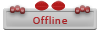
|

|